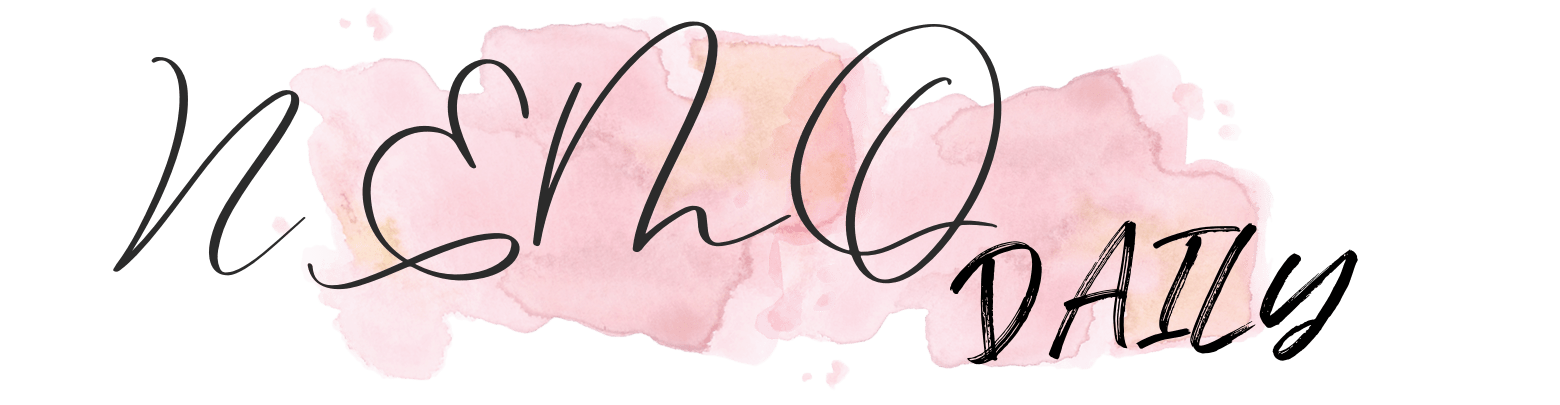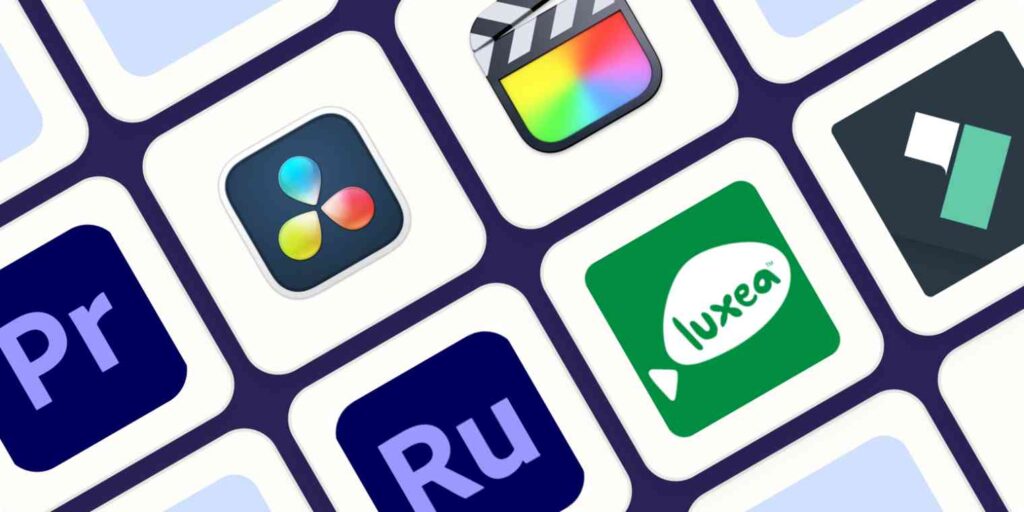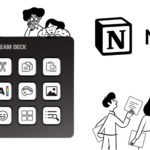The ideal video editing software depends on various factors: your technical skills and willingness to learn, your budget, and the complexity of your project. There’s no universal video editor, but that’s perfectly fine—there are plenty of excellent options available.
In fact, some of the best video editing software is free, even offering advanced features. Premium options usually come with free trials, allowing you to test them out and ensure they meet your project’s needs before making a commitment.
Having used various video editing apps for personal projects and conducted product reviews of many professional options over the years, I’ve gained substantial experience in this field. For this article, I reviewed over 60 video editors and tested all the top contenders. Based on my experiences with these apps, here are my picks for the best video editing software across Windows, Mac, and the web.
Table of Contents
What defines the best video editing software
At minimum, a video editing program should be compatible with your source material and enable you to carry out fundamental edits. (Certain video editors can even automate these basic edits for you, enabling adjustments post-production.) However, extensive video editing often requires more sophisticated features. Thus, during my evaluation, I considered numerous criteria to ensure I chose the optimal video editing software catering to diverse user needs:
Basic Editing
Every video editor requires a straightforward, user-friendly interface for creating simple edits. This entails effortless content ingestion, quick access to tools like splice or snapping toggles, and ideally, customizable interface options
Advanced Editing
Although not all editing tasks necessitate advanced tools, certain projects demand features such as chroma keying (green screen), object tracking, video stabilization, lens correction, multi-camera editing for seamless perspective switches, and color adjustment. During testing, I scrutinized and experimented with these advanced features in each video editor
Efficiency
Given that video editing can be resource-intensive, performance is crucial. Features like adjustable preview quality and easy creation of proxy files for rapid editing are significant. Additionally, I sought a variety of exporting options and seamless integration with other platforms.
Tutorials and Support
As video editing becomes more complex, the need for learning resources increases. High-quality help content, video tutorials, and an active community generating YouTube videos, forum discussions, and blog articles are vital for quick and effective learning through hands-on experience.
Extras
Integrations with stock video and music tools, downloadable templates and graphics, and other additional features such as audio mastering and motion graphics interfaces, video converters, and footage organization tools can enhance the editing experience. I evaluated these extras where available to assess their value-added contribution to each application.
I evaluated each video editor by utilizing a collection of 4K HDR clips of diverse lengths and subjects. I conducted basic edits with each application and thoroughly tested their more advanced features. Subsequently, I exported projects in various formats and to multiple platforms. It’s crucial to ensure compatibility with your intended export requirements, as encountering limitations after completing an extensive edit can be frustrating.
The optimal choice for professional video editing software
Adobe Premiere Pro (Windows, Mac)

Pros of Premiere Pro:
- Among the most potent video editing software available
- Incorporates AI-driven tools like color match, audio enhancement, and text-based editing
- Seamlessly integrates with Adobe’s suite of applications
Cons of Premiere Pro:
- Comes with a high price tag and requires a monthly or yearly subscription
- Mastery of the tool can be challenging due to its complexity
Adobe Premiere Pro, developed by a company renowned for its creative software like Photoshop and After Effects, stands as an industry standard for video editing. It offers versatility, catering to basic edits as well as intricate tasks such as color grading and object tracking.
The basic editing functionalities are intuitive, and the interface remains clean and uncluttered, facilitating the learning curve for simple edits. Adobe also provides an in-app tutorial for beginners.
However, delving into more advanced features may require some effort. For instance, applying object tracking can be automated or manual, demanding familiarity with sequence creation and masking. Fortunately, abundant learning resources are available, including training materials, manuals, and online tutorials, owing to Premiere Pro’s widespread adoption.
Despite its comprehensive capabilities, the cost and subscription model may deter users who don’t require the full spectrum of Adobe’s offerings. For those users, more affordable alternatives might be preferable.
Adobe Premiere Pro Pricing: $20.99/month (annual billing) or $31.49/month (monthly billing); offers a 7-day free trial.
DaVinci Resolve (Windows, Mac)

Pros of DaVinci Resolve:
- Professional-level video editing capabilities at no cost
- Comprehensive suite of editing, color grading, audio mastering, and visual effects tools
- Clear upgrade path available for users requiring additional features
Cons of DaVinci Resolve:
- Unique workflow may require adjustment for some users
- Certain aspects of the application can be complex
DaVinci Resolve emerges as perhaps the most compelling option in video editing, offering an impressive array of features without the hefty price tag. Its base version is entirely free and encompasses professional-grade editing tools alongside dedicated workspaces for color grading, audio mastering, visual effects, and motion graphics.
The program’s distinct workspaces are conveniently organized into tabs, facilitating seamless navigation between various tasks. Users can opt to explore advanced features like motion graphics creation in the Fusion interface or focus solely on fundamental editing until they feel comfortable branching out. This versatility allows for efficient multitasking within a unified application environment.
New users may encounter a learning curve, particularly regarding DaVinci Resolve’s two editing workflows: Cut and Edit. While both are suitable for assembling clips and completing edits, Cut prioritizes speed and simplicity, while Edit offers a broader array of tools for a conventional editing experience.
Given DaVinci Resolve’s surging popularity due to its cost-effective nature, a wealth of resources is available to assist users in mastering its more intricate features. These resources prove invaluable for learning tasks such as chroma keying, audio-video synchronization, and exploiting the editor’s robust multi-camera editing capabilities.
The free version of DaVinci Resolve supports editing and outputting 8-bit video at Ultra HD resolution (3840×2160) with a frame rate of up to 60 frames per second. For expanded features like full HDR support and a broader effects library, users can opt for the $295 Studio version, often bundled with Blackmagic Design hardware purchases.
DaVinci Resolve Pricing: Free for the standard version; $295 for DaVinci Resolve Studio.
Final Cut Pro (Mac, iPad)
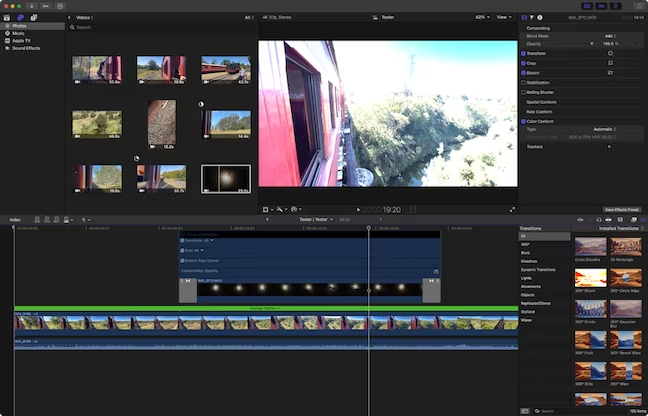
Pros of Final Cut Pro:
- Highly optimized for Apple hardware, ensuring smooth performance
- Powerful yet minimalist interface that prioritizes content
- Extensive range of professional features, including support for Cinematic mode and HDR
Cons of Final Cut Pro:
- Expensive, with additional purchases required for visual effects and video encoding
- Limited to Mac users, excluding other platforms
Final Cut Pro stands as a top-tier choice for Mac users seeking a professional-grade video editor. With a price tag of $299 and a generous 90-day free trial, it offers ample opportunity for users to assess its value.
Designed to leverage the capabilities of Apple hardware, Final Cut Pro delivers exceptional performance, surpassing many competitors. Its intuitive interface emphasizes content while providing access to a comprehensive suite of professional features, from chroma keying to object detection and HDR support.
Integration with iCloud Photo Library enhances workflow efficiency for prolific iPhone videographers, while support for iPhone’s Cinematic mode allows for post-shooting adjustments of focus and aperture using keyframes.
Furthermore, users can enhance their editing capabilities with add-on apps like Motion and Compressor, priced at $49.99 each. These apps seamlessly integrate into the Final Cut Pro workflow, expanding options for titles, graphics, and content delivery.
Overall, Final Cut Pro’s robust features, optimized performance, and seamless integration with Apple ecosystem make it a compelling choice for Mac-based video editors seeking professional results.
Adobe Premiere Rush (Windows, Mac, iPhone, iPad, Android)

Pros of Adobe Premiere Rush:
- Enables quick editing and adjustments in a simple timeline interface
- Direct sharing to various platforms
- Cross-platform compatibility for Windows, Mac, and mobile devices
Cons of Adobe Premiere Rush:
- Requires a subscription for full access to features
- Limited control and lacks advanced editing capabilities
Adobe Premiere Rush exceeds expectations as a fast and efficient tool for quick video edits across multiple platforms. Its streamlined workflow allows users to assemble clips swiftly by simply selecting and arranging them on the timeline, with options for adjusting start and end points seamlessly.
The application offers a range of effects, transitions, titles, and overlays that can be easily applied to enhance footage. Users can also make quick adjustments to clip speed and audio settings within the intuitive interface.
While Adobe Premiere Rush lacks advanced tools like chroma keying and object tracking, its focus on simplicity and speed is deliberate. The free version supports export up to 1080p resolution with certain feature limitations, such as Adobe’s Auto Reframe tool.
Despite the subscription requirement for full access to features and higher resolution exports, Adobe Premiere Rush remains a convenient option for users seeking hassle-free video editing with direct sharing capabilities to popular platforms like YouTube, Facebook, and Instagram.
Adobe Premiere Rush Pricing: Free version available; $9.99/month Adobe Express plan required for all features and higher than 1080p video export.
Which video editing software is considered the best?
As evidenced by my selection of apps, there isn’t a single perfect solution for video editing. Your budget will significantly influence your options, making DaVinci Resolve an attractive recommendation due to its affordability and robust features. With dedication to learning its capabilities, it proves worthwhile for all but the most demanding editing tasks.
For those with more financial flexibility, Adobe Premiere Pro stands out as an industry-standard suite offering extensive capabilities. Similarly, Final Cut Pro appeals to Mac users seeking a highly optimized editing tool.
For users seeking a middle ground, mid-range editors like Filmora and Luxea offer a balance between affordability and functionality. Adobe Premiere Rush and Clipchamp provide compelling free plans ideal for quick edits. Additionally, Mac users can leverage iMovie, which comes pre-installed and is suitable for straightforward projects in 16:9 widescreen format.